
Exploring Coding with Ozobots
I’m completely sold on the idea that kids should be coding in schools. Learning how to program isn’t about mastering computer science; it’s about breaking down problems and empowering kids to create something of their own design from scratch. Coding is both a new literacy skill and a novel form of creative expression. There are many ways to introduce coding to kids. Employing robots as part of an introduction to coding increases engagement. It also provides kids with a tangible interface that bridges the physical and digital world. Ozobots are one of the many kid-friendly robots on the market.
Thanks to a recent grant from the Lynnfield Cultural Council, students at Lynnfield Middle School are now exploring robotics and coding with Ozobots. These pint-sized robots measure only an inch tall and move about on tiny wheels. One of the unique things about them is that Ozobots can be programmed two different ways.
Coding with Color Codes
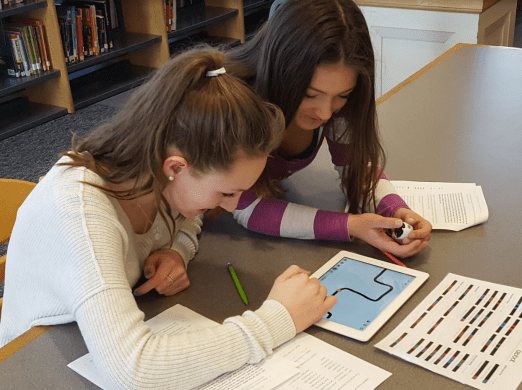
Block-Based Coding with Ozoblockly
 Ozobots can also be programmed using Ozoblockly on a computer or tablet. Ozoblockly is a kid-friendly, drag and drop programming environment that uses blocks that can be stacked to control the movement of the Ozobot. The Ozoblockly interface is very similar to that of Scratch. One benefit of Ozoblockly over other platforms is that users can choose a level (novice, beginner, intermediate, advanced, master).
Ozobots can also be programmed using Ozoblockly on a computer or tablet. Ozoblockly is a kid-friendly, drag and drop programming environment that uses blocks that can be stacked to control the movement of the Ozobot. The Ozoblockly interface is very similar to that of Scratch. One benefit of Ozoblockly over other platforms is that users can choose a level (novice, beginner, intermediate, advanced, master).
Selecting the level will change the toolbox. For example, with a “Novice” toolbox, all blocks are large and icon-based, so they are appropriate for pre-readers. Changing the skill level in Ozoblockly from beginner to intermediate results in an increase in the number and complexity of the blocks available. This is a great feature because it means kids can have a “just right” fit menu of blocks to choose from. This will minimize the chances of students becoming overwhelmed or distracted by blocks they are not yet ready to use. Kids can even click on a “Java Script Preview” to see what is under the hood of their coding blocks.

Once kids create their Ozoblockly program, it is uploaded by placing the Ozobot on the computer screen or tablet so that the optical sensors can read the “Flash Codes”. Students can place the bot on any surface and press a button to activate the program.



